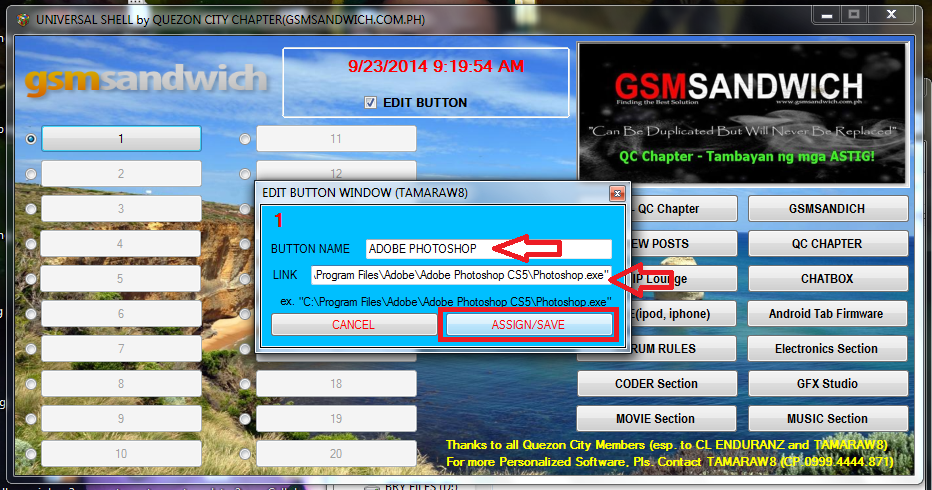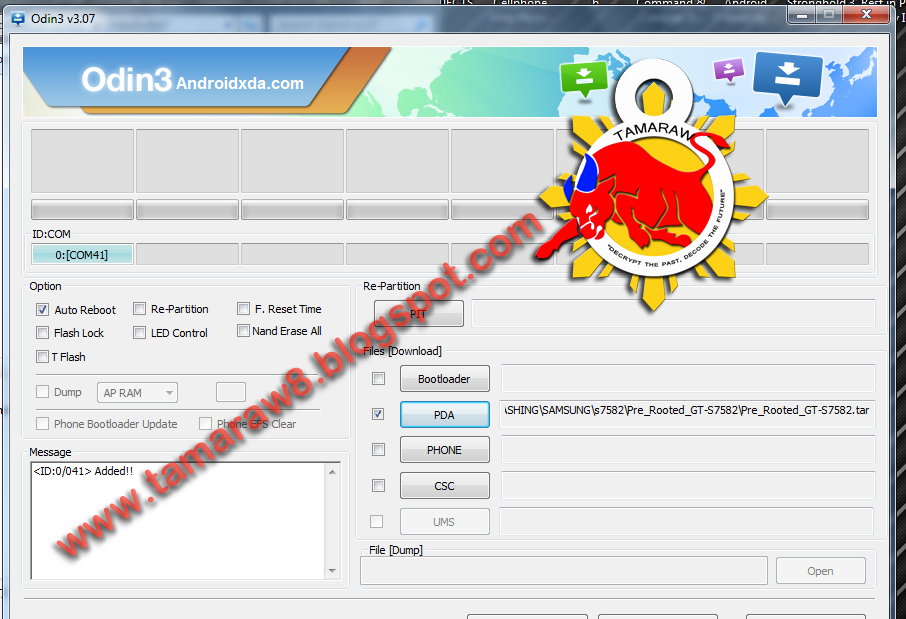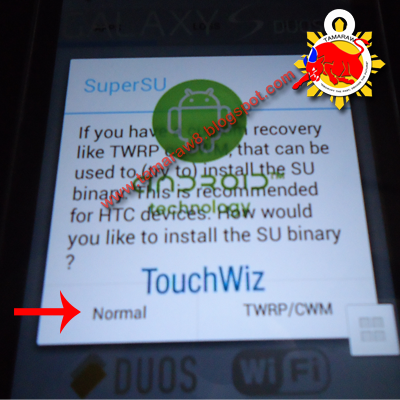JUST IN: Manny Pangilinan (MVP): "Starting today, we're launching a service that gives Smart, Sun, and TNT prepaid subscribers FREE INTERNET." ?#?MVPAnnouncement?
FREE INTERNET to Smart, Sun, and Talk 'N Text prepaid subscribers.
Q. What is the FREE INTERNET offer?
A. As a special promo/offer, ALL PREPAID subscribers of Smart will enjoy FREE MOBILE INTERNET access.
Q. What does FREE INTERNET mean?
A. FREE INTERNET is a promotion available to all ACTIVE prepaid subscribers to enjoy access to mobile Internet with no extra cost, initially up to 30MB, and subject to the promo terms and fair use policy.
Q. Who are considered ACTIVE subscribers?
A. An ACTIVE Smart subscriber has an available airtime balance of at least one peso or is subscribed to any load bucket/promo.
Q. With the FREE INTERNET offer, what can subscribers access for free?
A. Subscribers using their mobile phones can access their favorite Internet sites or apps for free, including:
Browse through or post photos and status updates on their SOCIAL NETWORKING SITES (Facebook, Twitter, Instagram)
Read news and entertainment sites (Rappler, CNN, and the like)
Stream music through the likes of Spinnr
Shop online (Zalora, Lazada, eBay, AMAZON, etc.)
Search for information (Google, Wikipedia, Yahoo!, etc.)
Send and receive emails (Gmail, Yahoo! Mail)
Visit their favorite blogs and update their own
Use navigation apps like Waze
Q. What sites/apps are EXCLUDED from the free internet promo?
A. The FREE INTERNET special offer EXCLUDES the following:
Download, stream and watch videos (Youtube, Vimeo)
Use VOIP apps (FaceTime, FaceTime Audio, Skype, Viber, Tango)
Use messaging apps (Whatsapp, WeChat, Line, Viber)
Peer-to-peer file-sharing sites and apps like Bittorrent
Q. What is the promo period?
A. The promo will run until November 30, 2014.
Q. How can I avail of this special offer?
A. All ACTIVE Smart subscribers can avail of the free Internet promo anytime within the promo period.
To avail of the service, the subscriber must register daily, by sending FREE to 9999.
Registration is FREE. The subscriber will then receive an SMS confirmation upon successful registration.
Q. What will happen to my existing data subscriptions?
A. Your existing data package will NOT be affected, and you will still be allowed to register to the Free Internet special offer.
While using the Free Internet special offer and you access the sites/apps that are EXCLUDED under the promo terms, these transactions will be charged against your existing data subscription.
Q. Is the FREE INTERNET unlimited?
A. No it is NOT unlimited. Subscribers can enjoy all-day access to their favorite sites for free, initially up to 30MB. The free service, however, is subject to the promo use conditions.
Q. What can you do with 30MB?
A. On the average, a subscriber with 30MB can enjoy ALL of the following services:
20 social media posts with photo
50 web pages loads
20 plain emails
15 minutes of MUSIC STREAMING
Q. Is the Free internet service available for roaming?
A. No. Promo can only be used while in the Philippines.
Q. Is the free internet available for postpaid and broadband subscribers?
A. No. Postpaid and broadband will have their own promotions.
Q. What is the speed of the service?
A. Speed will depend on several factors, such as the device/handset being used, the location and the time of use of the subscriber.
The service is delivered across all network platforms – 2G/3G/4G.
Minimum speed is 12kbps.
KEYWORD:=========================
Type FREE and send to 9999
NOTE: 30mb only (for web browsing only)
==================================
ADVANTAGE: You can Browse/post in facebook, twitter etc.for FREE
for a minimum load of 1 Peso.
DISADVANTAGE: If your Quota limit of 30mb has been reached/consumed, a regular rate will apply and SADLY if you have a Regular LOAD(ex. you have 300 pesos load in your phone) that load will be automatically consumed to continue your web browsing.
So DO Balance inquiry always to check your regular load.
==================================
br. TAMARAW8
TAMARAW8,s helpful tips, tricks and software collections. (Member: www.gsmsandwich.com.ph, www.unitedgsm.com.ph, www.gsmfriendly.com.ph, www.gsmhosting.com)
Saturday, September 27, 2014
TAMAROID COLOR GAME (PINOY PERYAHAN COLOR GAME)
WHAT IS "PERYAHAN" COLOR GAME?
It is a "Gamble/Parlor" Game Seen in the Philippines mostly during "Fiesta" and Christmas Seasons on late 80's and 90's, as of now Some Towns and local Barangays in Provinces are still allowing this type of game (together with BINGO Games, "ROLETA", etc. ) only during Fiesta and NO MINORs are allowed to bet.
The mechanics is simple, You just need to choose a Color to bet among six (6) Colors, and you or the operator must pull a String or manually pull-up a lever to release the Multi-colored wooden Blocks/Dices. The Color on the top of the (3) "rolled" wooden blocks/Dices are the winning colors.
WHAT IS TAMAROID COLOR GAME?
It is a Digital Color Game for fun and Educational Purpose and is NOT for "Gambling", created in VB.NET Language and it uses the Game Mechanics of "PERYAHAN" Color Game.
It has a 4 mode to play(Normal Mode, Time Attack, Versus Tamaroid and Player vs Player Mode)
Version 1.0 is currently a Beta Edition, and only the NORMAL MODE is playable, as I am currently Developing this game to add some Realistic Sound Effects and Visual Designs and images..
To any one who want to help me financially or at any means to develop this game are
Welcome and i will give credits and add your name or username to the final release.
To any one who want to DONATE/HELP me financially or at any means to develop this game are
Welcome and i will give credits and add your name or username to the final release of this game.
Which will be availablefor Anroidand IOS Phones. :D
DOWNLOAD HERE
It is a "Gamble/Parlor" Game Seen in the Philippines mostly during "Fiesta" and Christmas Seasons on late 80's and 90's, as of now Some Towns and local Barangays in Provinces are still allowing this type of game (together with BINGO Games, "ROLETA", etc. ) only during Fiesta and NO MINORs are allowed to bet.
The mechanics is simple, You just need to choose a Color to bet among six (6) Colors, and you or the operator must pull a String or manually pull-up a lever to release the Multi-colored wooden Blocks/Dices. The Color on the top of the (3) "rolled" wooden blocks/Dices are the winning colors.
Photo Credits to KriskaYlagan(3rdworldturista)
WHAT IS TAMAROID COLOR GAME?
It is a Digital Color Game for fun and Educational Purpose and is NOT for "Gambling", created in VB.NET Language and it uses the Game Mechanics of "PERYAHAN" Color Game.
It has a 4 mode to play(Normal Mode, Time Attack, Versus Tamaroid and Player vs Player Mode)
Version 1.0 is currently a Beta Edition, and only the NORMAL MODE is playable, as I am currently Developing this game to add some Realistic Sound Effects and Visual Designs and images..
To any one who want to help me financially or at any means to develop this game are
Welcome and i will give credits and add your name or username to the final release.
To any one who want to DONATE/HELP me financially or at any means to develop this game are
Welcome and i will give credits and add your name or username to the final release of this game.
Which will be availablefor Anroidand IOS Phones. :D
DOWNLOAD HERE
Monday, September 22, 2014
UNIVERSAL SHELL (www.gsmsandwich.com.ph) Edition
UNIVERSAL SHELL
Do you have a messy desktop?
too many Shortcut icons?
This software is the answer, you may clean you desktop now
and assign your fave programs/software to every buttons.
it has a function to launch your favorite program with a single click,
added feature: a button to launch your browser
and open a gsmsandwich section with a single click.
HOW TO ASSIGN LINK TO A BUTTON
1. Right click the shortcute icon of your fave program
2. Copy the link in the target box
3. Open Universal Shell
4. Tick [ ]EDIT BUTTON
5. Select Button you want to EDIT and click that button
6. a new windows will appear and RENAME that button and PASTE the link in LINK box.
7. Press ASSIGN/SAVE
universal shell will restart and you successfully assign a link to a Button you selected
Do you have a messy desktop?
too many Shortcut icons?
This software is the answer, you may clean you desktop now
and assign your fave programs/software to every buttons.
it has a function to launch your favorite program with a single click,
added feature: a button to launch your browser
and open a gsmsandwich section with a single click.
HOW TO ASSIGN LINK TO A BUTTON
1. Right click the shortcute icon of your fave program
2. Copy the link in the target box
3. Open Universal Shell
4. Tick [ ]EDIT BUTTON
5. Select Button you want to EDIT and click that button
6. a new windows will appear and RENAME that button and PASTE the link in LINK box.
7. Press ASSIGN/SAVE
universal shell will restart and you successfully assign a link to a Button you selected
best Regards TAMARAW8
Cellphone Shop Record Book v4.0
Cellphone Shop Record Book v4.0
Software Name: Cellphone Shop Record Book
Version: 4.0
Released Date: September 22, 2014
Descriptions:
This software can be use to record Daily Sales Entrie, Daily Repairs Entries, Daily/monthly Expenses,
Daily Load Wallet inventory. It has also an extra feature for SIM Prefix Finder.
Software Name: Cellphone Shop Record Book
Version: 4.0
Released Date: September 22, 2014
Descriptions:
This software can be use to record Daily Sales Entrie, Daily Repairs Entries, Daily/monthly Expenses,
Daily Load Wallet inventory. It has also an extra feature for SIM Prefix Finder.
Friday, September 19, 2014
RUN ANDROID APPS IN WIN7 USING BLUESTACKS
RUN ANDROID APPS IN WIN7 USING BLUESTACKS
Tools Needed:
1. Bluestacks installer
2. Google Account
3. Win7 Pc
Procedure.
1. Download and install bluestacks installer
2. Install (This takes time and need an internet connection while installing)
3. Once installed, Run it and log-in your Google Account
4. Select Games in Google Play Store and Download
Happy Gaming...
br. TAMARAW8
Tools Needed:
1. Bluestacks installer
2. Google Account
3. Win7 Pc
Procedure.
1. Download and install bluestacks installer
2. Install (This takes time and need an internet connection while installing)
3. Once installed, Run it and log-in your Google Account
4. Select Games in Google Play Store and Download
Happy Gaming...
br. TAMARAW8
Windows Keyboard Shortcuts
Windows Keyboard Shortcuts
Keyboard Shortcuts (Microsoft Windows)
1. CTRL+C (Copy)
2. CTRL+X (Cut)
... 3. CTRL+V (Paste)
4. CTRL+Z (Undo)
5. DELETE (Delete)
6. SHIFT+DELETE (Delete the selected item permanently without placing the item in the Recycle Bin)
7. CTRL while dragging an item (Copy the selected item)
8. CTRL+SHIFT while dragging an item (Create a shortcut to the selected item)
9. F2 key (Rename the selected item)
10. CTRL+RIGHT ARROW (Move the insertion point to the beginning of the next word)
11. CTRL+LEFT ARROW (Move the insertion point to the beginning of the previous word)
12. CTRL+DOWN ARROW (Move the insertion point to the beginning of the next paragraph)
13. CTRL+UP ARROW (Move the insertion point to the beginning of the previous paragraph)
14. CTRL+SHIFT with any of the arrow keys (Highlight a block of text)
SHIFT with any of the arrow keys (Select more than one item in a window or on the desktop, or select text in a document)
15. CTRL+A (Select all)
16. F3 key (Search for a file or a folder)
17. ALT+ENTER (View the properties for the selected item)
18. ALT+F4 (Close the active item, or quit the active program)
19. ALT+ENTER (Display the properties of the selected object)
20. ALT+SPACEBAR (Open the shortcut menu for the active window)
21. CTRL+F4 (Close the active document in programs that enable you to have multiple documents opensimultaneously)
22. ALT+TAB (Switch between the open items)
23. ALT+ESC (Cycle through items in the order that they had been opened)
24. F6 key (Cycle through the screen elements in a window or on the desktop)
25. F4 key (Display the Address bar list in My Computer or Windows Explorer)
26. SHIFT+F10 (Display the shortcut menu for the selected item)
27. ALT+SPACEBAR (Display the System menu for the active window)
28. CTRL+ESC (Display the Start menu)
29. ALT+Underlined letter in a menu name (Display the corresponding menu) Underlined letter in a command name on an open menu (Perform the corresponding command)
30. F10 key (Activate the menu bar in the active program)
31. RIGHT ARROW (Open the next menu to the right, or open a submenu)
32. LEFT ARROW (Open the next menu to the left, or close a submenu)
33. F5 key (Update the active window)
34. BACKSPACE (View the folder onelevel up in My Computer or Windows Explorer)
35. ESC (Cancel the current task)
36. SHIFT when you insert a CD-ROMinto the CD-ROM drive (Prevent the CD-ROM from automatically playing)
Dialog Box - Keyboard Shortcuts
1. CTRL+TAB (Move forward through the tabs)
2. CTRL+SHIFT+TAB (Move backward through the tabs)
3. TAB (Move forward through the options)
4. SHIFT+TAB (Move backward through the options)
5. ALT+Underlined letter (Perform the corresponding command or select the corresponding option)
6. ENTER (Perform the command for the active option or button)
7. SPACEBAR (Select or clear the check box if the active option is a check box)
8. Arrow keys (Select a button if the active option is a group of option buttons)
9. F1 key (Display Help)
10. F4 key (Display the items in the active list)
11. BACKSPACE (Open a folder one level up if a folder is selected in the Save As or Open dialog box)
Microsoft Natural Keyboard Shortcuts
1. Windows Logo (Display or hide the Start menu)
2. Windows Logo+BREAK (Display the System Properties dialog box)
3. Windows Logo+D (Display the desktop)
4. Windows Logo+M (Minimize all of the windows)
5. Windows Logo+SHIFT+M (Restorethe minimized windows)
6. Windows Logo+E (Open My Computer)
7. Windows Logo+F (Search for a file or a folder)
8. CTRL+Windows Logo+F (Search for computers)
9. Windows Logo+F1 (Display Windows Help)
10. Windows Logo+ L (Lock the keyboard)
11. Windows Logo+R (Open the Run dialog box)
12. Windows Logo+U (Open Utility Manager)
13. Accessibility Keyboard Shortcuts
14. Right SHIFT for eight seconds (Switch FilterKeys either on or off)
15. Left ALT+left SHIFT+PRINT SCREEN (Switch High Contrast either on or off)
16. Left ALT+left SHIFT+NUM LOCK (Switch the MouseKeys either on or off)
17. SHIFT five times (Switch the StickyKeys either on or off)
18. NUM LOCK for five seconds (Switch the ToggleKeys either on or off)
19. Windows Logo +U (Open Utility Manager)
20. Windows Explorer Keyboard Shortcuts
21. END (Display the bottom of the active window)
22. HOME (Display the top of the active window)
23. NUM LOCK+Asterisk sign (*) (Display all of the subfolders that are under the selected folder)
24. NUM LOCK+Plus sign (+) (Display the contents of the selected folder)
MMC Console keyboard shortcuts
1. SHIFT+F10 (Display the Action shortcut menu for the selected item)
2. F1 key (Open the Help topic, if any, for the selected item)
3. F5 key (Update the content of all console windows)
4. CTRL+F10 (Maximize the active console window)
5. CTRL+F5 (Restore the active console window)
6. ALT+ENTER (Display the Properties dialog box, if any, for theselected item)
7. F2 key (Rename the selected item)
8. CTRL+F4 (Close the active console window. When a console has only one console window, this shortcut closes the console)
Remote Desktop Connection Navigation
1. CTRL+ALT+END (Open the Microsoft Windows NT Security dialog box)
2. ALT+PAGE UP (Switch between programs from left to right)
3. ALT+PAGE DOWN (Switch between programs from right to left)
4. ALT+INSERT (Cycle through the programs in most recently used order)
5. ALT+HOME (Display the Start menu)
6. CTRL+ALT+BREAK (Switch the client computer between a window and a full screen)
7. ALT+DELETE (Display the Windows menu)
8. CTRL+ALT+Minus sign (-) (Place a snapshot of the active window in the client on the Terminal server clipboard and provide the same functionality as pressing PRINT SCREEN on a local computer.)
9. CTRL+ALT+Plus sign (+) (Place asnapshot of the entire client window area on the Terminal server clipboardand provide the same functionality aspressing ALT+PRINT SCREEN on a local computer.)
Microsoft Internet Explorer Keyboard Shortcuts
1. CTRL+B (Open the Organize Favorites dialog box)
2. CTRL+E (Open the Search bar)
3. CTRL+F (Start the Find utility)
4. CTRL+H (Open the History bar)
5. CTRL+I (Open the Favorites bar)
6. CTRL+L (Open the Open dialog box)
7. CTRL+N (Start another instance of the browser with the same Web address)
8. CTRL+O (Open the Open dialog box,the same as CTRL+L)
9. CTRL+P (Open the Print dialog box)
10. CTRL+R (Update the current Web page)
11. CTRL+W (Close the current window)
br. TAMARAW8
Photo Credits to news.anu.edu.au
Keyboard Shortcuts (Microsoft Windows)
1. CTRL+C (Copy)
2. CTRL+X (Cut)
... 3. CTRL+V (Paste)
4. CTRL+Z (Undo)
5. DELETE (Delete)
6. SHIFT+DELETE (Delete the selected item permanently without placing the item in the Recycle Bin)
7. CTRL while dragging an item (Copy the selected item)
8. CTRL+SHIFT while dragging an item (Create a shortcut to the selected item)
9. F2 key (Rename the selected item)
10. CTRL+RIGHT ARROW (Move the insertion point to the beginning of the next word)
11. CTRL+LEFT ARROW (Move the insertion point to the beginning of the previous word)
12. CTRL+DOWN ARROW (Move the insertion point to the beginning of the next paragraph)
13. CTRL+UP ARROW (Move the insertion point to the beginning of the previous paragraph)
14. CTRL+SHIFT with any of the arrow keys (Highlight a block of text)
SHIFT with any of the arrow keys (Select more than one item in a window or on the desktop, or select text in a document)
15. CTRL+A (Select all)
16. F3 key (Search for a file or a folder)
17. ALT+ENTER (View the properties for the selected item)
18. ALT+F4 (Close the active item, or quit the active program)
19. ALT+ENTER (Display the properties of the selected object)
20. ALT+SPACEBAR (Open the shortcut menu for the active window)
21. CTRL+F4 (Close the active document in programs that enable you to have multiple documents opensimultaneously)
22. ALT+TAB (Switch between the open items)
23. ALT+ESC (Cycle through items in the order that they had been opened)
24. F6 key (Cycle through the screen elements in a window or on the desktop)
25. F4 key (Display the Address bar list in My Computer or Windows Explorer)
26. SHIFT+F10 (Display the shortcut menu for the selected item)
27. ALT+SPACEBAR (Display the System menu for the active window)
28. CTRL+ESC (Display the Start menu)
29. ALT+Underlined letter in a menu name (Display the corresponding menu) Underlined letter in a command name on an open menu (Perform the corresponding command)
30. F10 key (Activate the menu bar in the active program)
31. RIGHT ARROW (Open the next menu to the right, or open a submenu)
32. LEFT ARROW (Open the next menu to the left, or close a submenu)
33. F5 key (Update the active window)
34. BACKSPACE (View the folder onelevel up in My Computer or Windows Explorer)
35. ESC (Cancel the current task)
36. SHIFT when you insert a CD-ROMinto the CD-ROM drive (Prevent the CD-ROM from automatically playing)
Dialog Box - Keyboard Shortcuts
1. CTRL+TAB (Move forward through the tabs)
2. CTRL+SHIFT+TAB (Move backward through the tabs)
3. TAB (Move forward through the options)
4. SHIFT+TAB (Move backward through the options)
5. ALT+Underlined letter (Perform the corresponding command or select the corresponding option)
6. ENTER (Perform the command for the active option or button)
7. SPACEBAR (Select or clear the check box if the active option is a check box)
8. Arrow keys (Select a button if the active option is a group of option buttons)
9. F1 key (Display Help)
10. F4 key (Display the items in the active list)
11. BACKSPACE (Open a folder one level up if a folder is selected in the Save As or Open dialog box)
Microsoft Natural Keyboard Shortcuts
1. Windows Logo (Display or hide the Start menu)
2. Windows Logo+BREAK (Display the System Properties dialog box)
3. Windows Logo+D (Display the desktop)
4. Windows Logo+M (Minimize all of the windows)
5. Windows Logo+SHIFT+M (Restorethe minimized windows)
6. Windows Logo+E (Open My Computer)
7. Windows Logo+F (Search for a file or a folder)
8. CTRL+Windows Logo+F (Search for computers)
9. Windows Logo+F1 (Display Windows Help)
10. Windows Logo+ L (Lock the keyboard)
11. Windows Logo+R (Open the Run dialog box)
12. Windows Logo+U (Open Utility Manager)
13. Accessibility Keyboard Shortcuts
14. Right SHIFT for eight seconds (Switch FilterKeys either on or off)
15. Left ALT+left SHIFT+PRINT SCREEN (Switch High Contrast either on or off)
16. Left ALT+left SHIFT+NUM LOCK (Switch the MouseKeys either on or off)
17. SHIFT five times (Switch the StickyKeys either on or off)
18. NUM LOCK for five seconds (Switch the ToggleKeys either on or off)
19. Windows Logo +U (Open Utility Manager)
20. Windows Explorer Keyboard Shortcuts
21. END (Display the bottom of the active window)
22. HOME (Display the top of the active window)
23. NUM LOCK+Asterisk sign (*) (Display all of the subfolders that are under the selected folder)
24. NUM LOCK+Plus sign (+) (Display the contents of the selected folder)
MMC Console keyboard shortcuts
1. SHIFT+F10 (Display the Action shortcut menu for the selected item)
2. F1 key (Open the Help topic, if any, for the selected item)
3. F5 key (Update the content of all console windows)
4. CTRL+F10 (Maximize the active console window)
5. CTRL+F5 (Restore the active console window)
6. ALT+ENTER (Display the Properties dialog box, if any, for theselected item)
7. F2 key (Rename the selected item)
8. CTRL+F4 (Close the active console window. When a console has only one console window, this shortcut closes the console)
Remote Desktop Connection Navigation
1. CTRL+ALT+END (Open the Microsoft Windows NT Security dialog box)
2. ALT+PAGE UP (Switch between programs from left to right)
3. ALT+PAGE DOWN (Switch between programs from right to left)
4. ALT+INSERT (Cycle through the programs in most recently used order)
5. ALT+HOME (Display the Start menu)
6. CTRL+ALT+BREAK (Switch the client computer between a window and a full screen)
7. ALT+DELETE (Display the Windows menu)
8. CTRL+ALT+Minus sign (-) (Place a snapshot of the active window in the client on the Terminal server clipboard and provide the same functionality as pressing PRINT SCREEN on a local computer.)
9. CTRL+ALT+Plus sign (+) (Place asnapshot of the entire client window area on the Terminal server clipboardand provide the same functionality aspressing ALT+PRINT SCREEN on a local computer.)
Microsoft Internet Explorer Keyboard Shortcuts
1. CTRL+B (Open the Organize Favorites dialog box)
2. CTRL+E (Open the Search bar)
3. CTRL+F (Start the Find utility)
4. CTRL+H (Open the History bar)
5. CTRL+I (Open the Favorites bar)
6. CTRL+L (Open the Open dialog box)
7. CTRL+N (Start another instance of the browser with the same Web address)
8. CTRL+O (Open the Open dialog box,the same as CTRL+L)
9. CTRL+P (Open the Print dialog box)
10. CTRL+R (Update the current Web page)
11. CTRL+W (Close the current window)
br. TAMARAW8
Thursday, September 18, 2014
SAMSUNG S7582, ROOT, Z3X UNLOCK, COMPLETE PROCEDURE HERE BY TAMARAW8
SAMSUNG S7582, ROOT, Z3X UNLOCK, COMPLETE PROCEDURE HERE BY TAMARAW8
========================================================================
WARNING, THIS PROCEDURES ARE TESTED BY ME.
BUT FOLLOW/DO IT AT YOUR OWN RISK!
Tools/Files Needed:
1. Odin3 v3.07
2. Pre_Rooted S7582.tar (605mb)
3. Samsung S7582 (Galaxy S Duos)
4. USB Cable.
5. Z3X BOX
WARNING, THIS PROCEDURES ARE TESTED BY ME.
BUT FOLLOW/DO IT AT YOUR OWN RISK!
==================
I. ROOT YOUR PHONE
==================
1. Install USB Driver
2. Turn Off your Phone
3. Enter Download mode (HOLD VOLUME DOWN + POWER, then press VOLUME UP)
4. Insert USB Cable
5. Run ODIN3 v3.07
6. Press PDA and Select Pre_Rooted_GT-S7582.tar
7. Re-Partition must be UNCHECKED.
8. Press START and wait untill you see PASS (your Phone will Reboot)
You now have a SUPERSU Apps in your Phone's Menu.
9. Open SUPERSU to install SU binary, Just Select NORMAL
=============================
II. UNLOCKING THROUGH Z3X BOX
=============================
1. Show HIDDEN "{}Developer Options" Menu
~Go to Settings > About Phone > and TAP "Baseband Version" atleast 7x or more.
then go back and you will now find the {}Developer Options" above of "About Phone"
2. Enable USB Debugging Mode in {}Develooper Options Menu.
3. Insert USB Cable
4. Run Z3X Box Shell
5. Select S7582 Model
6. Select SAMSUNG USB Mobile in Com Port
7. Press UNLOCK
8. in your Phone, a message will appear about your PC's FingerPrint just Select OK
9. another Message will ask about SUPERUSER Request, Just select GRANT
10. and Z3X Box will Finish the unlocking Procedures.
Congrats.. Your Phone is now Permanently Unlocked..
Credits to ODIN3 and S7582.tar Developers And Uploaders.
Best Regards.. TAMARAW8
TAGS: Samsung Galaxy S Dous, S7582 z3x Unlock, S7582 Root, S7582 Permanent Unlock,
========================================================================
WARNING, THIS PROCEDURES ARE TESTED BY ME.
BUT FOLLOW/DO IT AT YOUR OWN RISK!
Tools/Files Needed:
1. Odin3 v3.07
2. Pre_Rooted S7582.tar (605mb)
3. Samsung S7582 (Galaxy S Duos)
4. USB Cable.
5. Z3X BOX
WARNING, THIS PROCEDURES ARE TESTED BY ME.
BUT FOLLOW/DO IT AT YOUR OWN RISK!
==================
I. ROOT YOUR PHONE
==================
1. Install USB Driver
2. Turn Off your Phone
3. Enter Download mode (HOLD VOLUME DOWN + POWER, then press VOLUME UP)
4. Insert USB Cable
5. Run ODIN3 v3.07
6. Press PDA and Select Pre_Rooted_GT-S7582.tar
7. Re-Partition must be UNCHECKED.
8. Press START and wait untill you see PASS (your Phone will Reboot)
You now have a SUPERSU Apps in your Phone's Menu.
9. Open SUPERSU to install SU binary, Just Select NORMAL
II. UNLOCKING THROUGH Z3X BOX
=============================
1. Show HIDDEN "{}Developer Options" Menu
~Go to Settings > About Phone > and TAP "Baseband Version" atleast 7x or more.
then go back and you will now find the {}Developer Options" above of "About Phone"
2. Enable USB Debugging Mode in {}Develooper Options Menu.
3. Insert USB Cable
4. Run Z3X Box Shell
5. Select S7582 Model
6. Select SAMSUNG USB Mobile in Com Port
7. Press UNLOCK
8. in your Phone, a message will appear about your PC's FingerPrint just Select OK
9. another Message will ask about SUPERUSER Request, Just select GRANT
10. and Z3X Box will Finish the unlocking Procedures.
Congrats.. Your Phone is now Permanently Unlocked..
Credits to ODIN3 and S7582.tar Developers And Uploaders.
Best Regards.. TAMARAW8
TAGS: Samsung Galaxy S Dous, S7582 z3x Unlock, S7582 Root, S7582 Permanent Unlock,
Saturday, September 13, 2014
TEXT INVERTER TOOL (FREE DOWNLOAD)
NOWADAYS, MORE AND MORE PEOPLES ARE ALWAYS SEARCHING FOR A SOLUTION
FOR THIER FACEBOOK ACCOUNT BEING HACKED.
HACKED 'COZ THEY ARE LOGGED-IN PUBLIC PC'S(INTERNET SHOPs),
HACKED 'COZ THEIR PASSWORDS ARE TOO WEAK,
HACKED 'COZ THIER FB SETTINGS ARE NOT PROPERLY SET-UP,
AND MANY MORE REASONS.
MOST OF HACKERS USE 3RD PARTY SOFTWARES(KEY LOGGERS, ETC.), HARDWARES OR EVEN INSIDE JOBS(INTERNET SHOPs) ETC.
HERE I CREATED A SIMPLE SOFTWARE THAT YOU CAN USE TO CREATE A STRONG PASSWORDS
(FLIPPED TEXT + CAPITAL LETTERS +NUMBERS +SPECIAL CHARACTERS = STRONG PASSWORD AGAINST BRUTE FORCE, DICTIONARY ATTACKS ETC.)
VIRTUAL KEYBOARD IS ALSO POWERFUL AGVAINST KEY LOGGER.
START SECURING YOUR FACEBOOK NOW TO AVOID BEING HACKED.
LINK YOUR CELLPHONE IN FACEBOOK,
REVIEW/DELETE YOUR TRUSTED BROWSERS IN FACEBOOK SETTINGS>SECURITY
FOR THIER FACEBOOK ACCOUNT BEING HACKED.
HACKED 'COZ THEY ARE LOGGED-IN PUBLIC PC'S(INTERNET SHOPs),
HACKED 'COZ THEIR PASSWORDS ARE TOO WEAK,
HACKED 'COZ THIER FB SETTINGS ARE NOT PROPERLY SET-UP,
AND MANY MORE REASONS.
MOST OF HACKERS USE 3RD PARTY SOFTWARES(KEY LOGGERS, ETC.), HARDWARES OR EVEN INSIDE JOBS(INTERNET SHOPs) ETC.
HERE I CREATED A SIMPLE SOFTWARE THAT YOU CAN USE TO CREATE A STRONG PASSWORDS
(FLIPPED TEXT + CAPITAL LETTERS +NUMBERS +SPECIAL CHARACTERS = STRONG PASSWORD AGAINST BRUTE FORCE, DICTIONARY ATTACKS ETC.)
VIRTUAL KEYBOARD IS ALSO POWERFUL AGVAINST KEY LOGGER.
START SECURING YOUR FACEBOOK NOW TO AVOID BEING HACKED.
LINK YOUR CELLPHONE IN FACEBOOK,
REVIEW/DELETE YOUR TRUSTED BROWSERS IN FACEBOOK SETTINGS>SECURITY
Thursday, September 11, 2014
Monday, September 8, 2014
Lock your Desktop Window using TAMS LOCK (FREE DL)
Lock your Desktop Window using TAMS LOCK (FREE DL)
SOFTWARE NAME: TAMS LOCK
Descriptions:
it locks your desktop Screen to avoid other users to use your Pc,
it automatically disabled task manager and Windows explorer.
How to use:
Run the software and create a password
NOTE:Dont forget your password~
after you press CREATE Button, it automatically Locks your screen
to Disable this software.
Just press CTRL + T in your keyboard
and Enter your saved password.
NOTE: it doesnt saves password after exit, so you need to enter newpassword when you need to run it.
all right reserved.. TAMARAW8 2014..
bryanfajanilan@gmail.com
09994444871
Saturday, September 6, 2014
UNIVERSAL SHELL (FREEDOWNLOAD HERE)
Software Name: UNIVERSAL SHELL by TAMARAW8
Descriptions:
You can assign different shortcut links & Name of other Software to every buttons and run it with a single click.
Purpose: To avoid messy and too much shortcuts in your Desktop
Author: TAMARAW8 (EL KAPAEROs)
LICENSE: FREE (NOT FORSALE)
Procedure to Assign a Shortcut in a Button.
1.Right Click your Shortcut, Select Properties, Shortcut.
2. copy the link in TARGET:
3. Open UNIVERSAL SHELL & tick [ ]EDIT/ ASSIGN..
4. Select BUTTON You wish to EDIT
5. Click that BUTTON and another window will appear
6. Assign a NAME for your Button
7. CTRL + V (PASTE) your copied link in button link
8. Press SAVE/ CLOSE and the software will restart
Tuesday, September 2, 2014
Samsung S7582 No LIghts (SOLUTION HERE)
Samsung S7582 No LIghts (SOLUTION HERE)
Problem: NO LIGHTS (H2O Damage) and already repaired by other Technician.
TAG: Samsung S7582 No Display Lights, S7582 No lights, Samsung S7582 No Display Lights Solution,
Subscribe to:
Comments (Atom)